Gain bigger efficiencies with these 8 pro tips for using Microsoft 365
- Sara Millis

- Dec 8, 2022
- 5 min read
Updated: Jul 13, 2023
Feeling like you could be getting more out of your business Microsoft 365 subscription? Looking for ways for your team to become more proficient and efficient?
Of course, you are and why not?!
To help you we have put together a handy checklist of our best pro tips for using Microsoft 365 in your business.

What is Microsoft 365?
Microsoft 365 became the most popular office productivity software globally in 2022, according to Statistica and it's hardly surprising. It’s used by individuals, SMEs and larger organisations. It does everything a modern office needs. Including word processing and spreadsheet work to cloud storage and video conferencing.
Some of the many apps you get, depending on your subscription plan, include:
Excel
Word
PowerPoint
Outlook
To Do
OneDrive
Forms
Defender
SharePoint
Yammer
Lists
Access
Bookings
Intune
Planner
Visio
And more
We install and maintain business software for clients and M365 is our go-to recommendation for software.
8 ways to get more out of your M365 subscription with these tips!
1. Skip scrolling the menu bar by using search to find functions
We’ve all been there at one time or another. You know there is a way to do something in an app, but you can’t find it in the menu. For example, trying to change your margins in Microsoft Word to give you more space on the page.
Using the search bar at the top of your menu saves time by quickly jumping to selections that meet your needs. Microsoft has specifically created AI to save you time here, so that not only are they suggesting the right function, but based on a user's previous use they will recommend favoured functions. It works like a shortcut or hotkey tool.

2. Utilise free stock images, icons and videos to give a more polished look
Business photography is an art and having new sets of images taken can get costly, especially if you create regular digital content for your presentations, brochures and websites.
Microsoft has thought about how they can help you here and created a base of free images available to you for use in Word, Excel, and PowerPoint. These are free to use in your marketing and have no commercial copyright issues.
There are also videos, icons, and even 3D models too.
Find them by going to Insert > Pictures > Stock Images
Use the tab at the top to tab between the different media. Then, click to insert it directly into your document, spreadsheet, or presentation.

3. Save time creating stats in Excel by using pre-populated data types
Occasionally in your presentations and webinars you’ll need quick stats and punchy information that helps backup and hammer home your solution offering. The problem is that gathering these stats takes time, even more time if you have to research from scratch.
Did you know that inside Excel you have access to several statistical databases?
You can leverage facts and figures stored inside Excel’s “data types." They include topics on everything from chemistry to yoga poses. Use data types to populate tons of data in seconds for various topics.
Start by adding your list (e.g., a list of menu items).
Highlight your list.
Then, click the Data tab.
In the Data Types window, choose the type of data it is (e.g., Food, Plant, etc.)

Next, click the small database icon that appears at the top of the list.
Choose the type of data you want.
The details will populate into the next open column on the right for each list item.
4. Make customer survey design even easier with Microsoft Forms
Microsoft Forms is one of the best-kept secrets of M365. This cloud-based survey and form builder makes it simple to send out surveys to customers. You get the results back as soon as they click “submit”, so it keeps data control and interpretation pretty tight.
You can even download the results directly to Excel. Using them for graphing or uploading them into a software template.

The real beauty of this software addition is that Microsoft has spent a lot of time designing templates based on their deep understanding of business, so it is more than likely you will have a quick starting point for a new design.
5. Use PowerPoints’s Presenter Coach to improve your presentation skills
We talked about some of the changes Microsoft introduced in 2022 earlier, here on the blog. This is where you may already be familiar with the Presenter Coach.
Simply turn this coach on when practising your presentation and it will give you tips on your pacing, use of filler words (e.g. er, umm), repetitive language, and much more.
Look for the “Rehearse with Coach” option on the Slide Show menu.
Don’t forget to read that same blog for information on Cameo, if you really want to step up your presentation game!
6. Use Outlook’s Quick Parts to save recurring email text
Do you have certain emails you send to customers that have the same paragraphs of text in them? For example, it might be directions to your building or how to contact support.
Stop retyping the same info every time. Outlook has a feature called Quick Parts that saves and then inserts blocks of text into emails.
Create a Quick Part by highlighting the text to save in an email.
On the Insert menu, click Quick Parts.
Save Quick Part.
When ready to insert that text into another email, just use the same menu. Then click to insert the Quick Part.

You could use the same idea for specific email sign-offs that have calls to action in them.
7. Create a keyboard shortcut to paste as unformatted text
Keyboard shortcuts are great for saving time. One handy keyboard shortcut to add for MS Word is to paste as text only. This method removes any formatting that copied text might have had so your document isn’t messed up.
It’ll save you time on formatting later on!
Here’s how to make a keyboard shortcut for this:
In Word, click File > Options.
Click Customise Ribbon.
At the bottom of the panel, next to Keyboard shortcuts, click Customise.
Scroll in the left pane to All Commands.
Look for “PasteTextOnly”
Type your keyboard command, then click Assign.

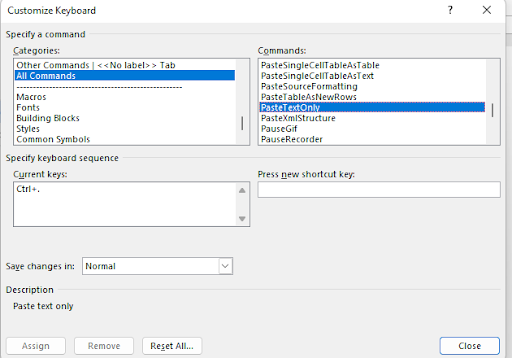
8. Add tabs to Teams Channels for quick file access
Microsoft Teams is a great way to stay connected to your team and create impromptu or scheduled video or chat huddles. One way for making channel communication and workflow even more efficient is setting up tabs that link to important files, folders, or website links.
To add a new tab to a channel, Select “+” at the top of the channel, select “tab” and follow the steps. The tab will appear at the top of the channel for everyone to see.
Need help installing and optimising Microsoft 365 across your organisation?
Microsoft 365 has many security-enhancing, time-saving, and money-saving features. Set them up right and you’ll have a much more efficient team as a result.
Not sure where to start? Or maybe you just need a trusted IT crew to get it done for you.
Contact us today and learn how we can install, optimise and train your staff in Microsoft 365 and all of its tools.
.png)


